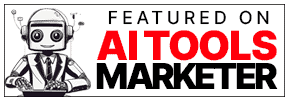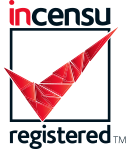Quick Start Guide
August 24, 2024
.png)
Don't settle for one AI model - mix and match with AnyModel today!
Sign up for free today!
Existing users can sign in here.
Let me know what you think! Get in touch via email at jamie@munro-research.com or on twitter/X @munro-research.
Sidebar
Open and close the sidebar using the button circled below. If you have a touch screen, you can also swipe left or right.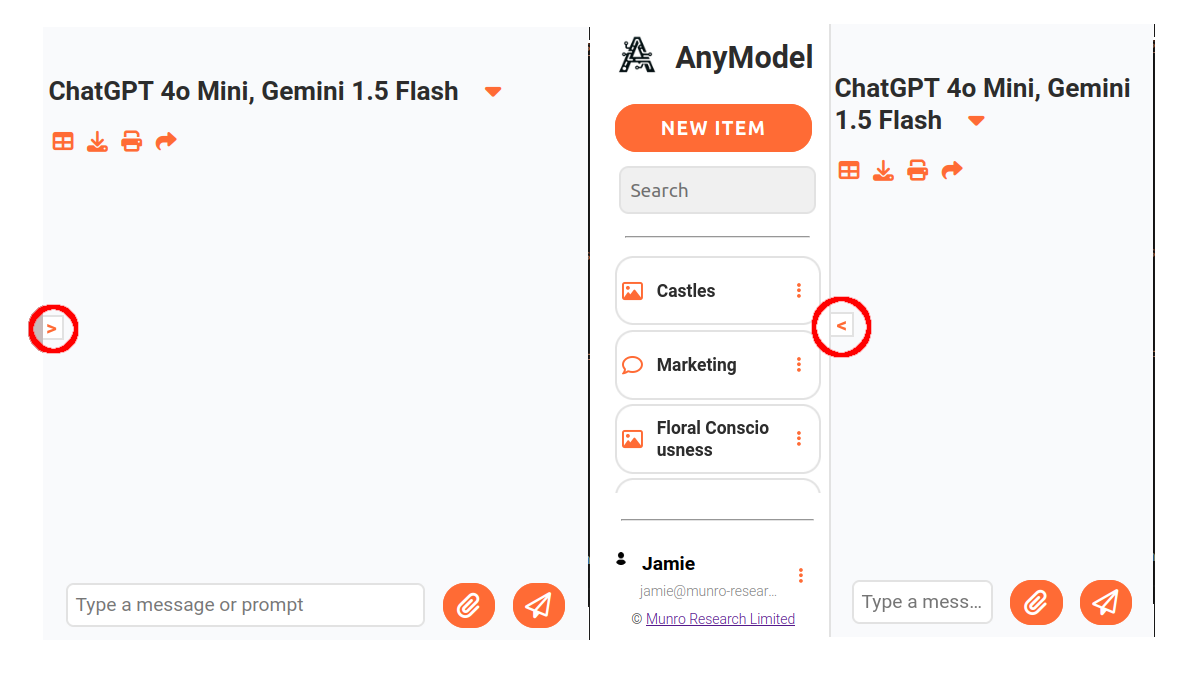
Text Generation
Start a new session by clicking the "NEW ITEM" button from the sidebar, then clicking the text option.
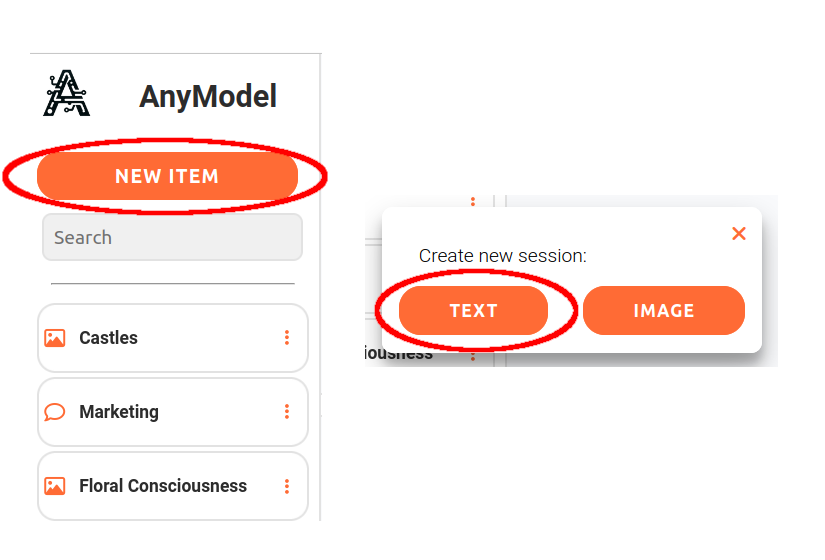
Open the model selection window by clicking the model names at the top of the screen:
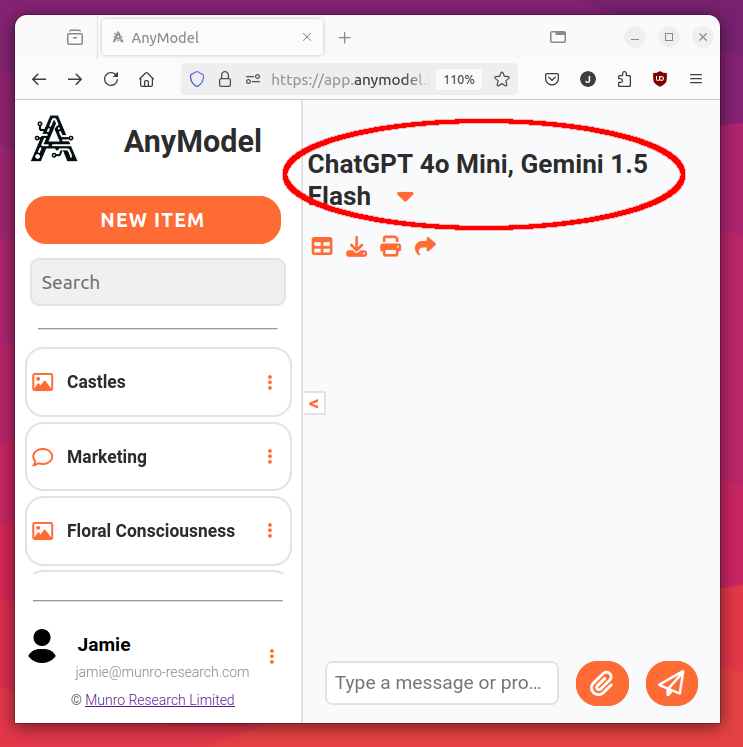
A good selection if you are just starting out is ChatGPT 4o Mini and Gemini 1.5 Flash, which are selected by default. However, if you are looking for the best of the best, I'd choose ChatGPT 4o, Gemini 1.5 Pro, Claude 3.5 Sonnet and Llama 3.2 90B and Grok. Once you've made your selection, click update.
Models with a + symbol can only be accessed by plus users.
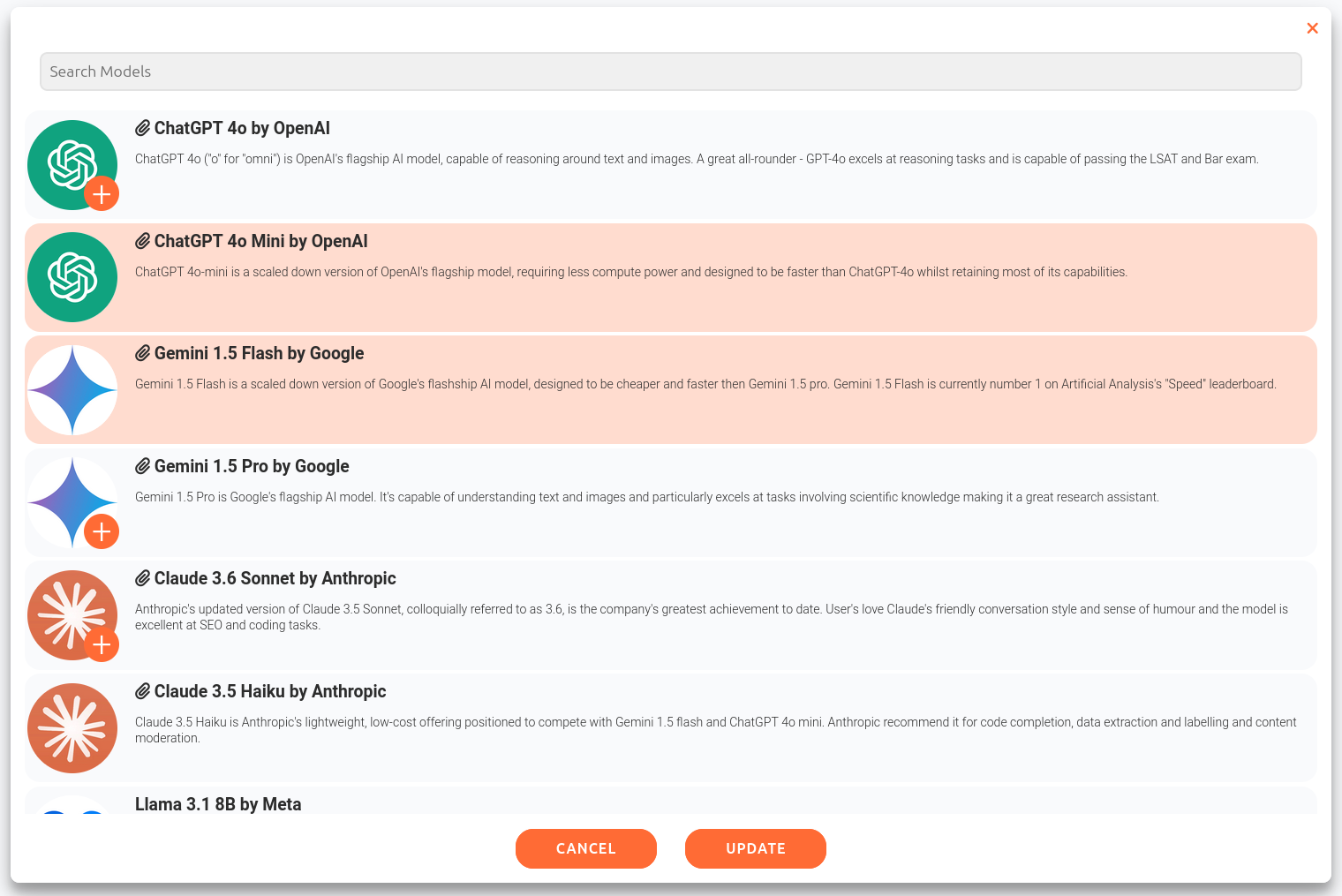
Enter your prompt in the prompt field at the bottom of the screen, and then click the paper plane button to send your prompts to the AI models:

Can't think of a prompt? How about: "tell me why using multiple AI models is better then one":
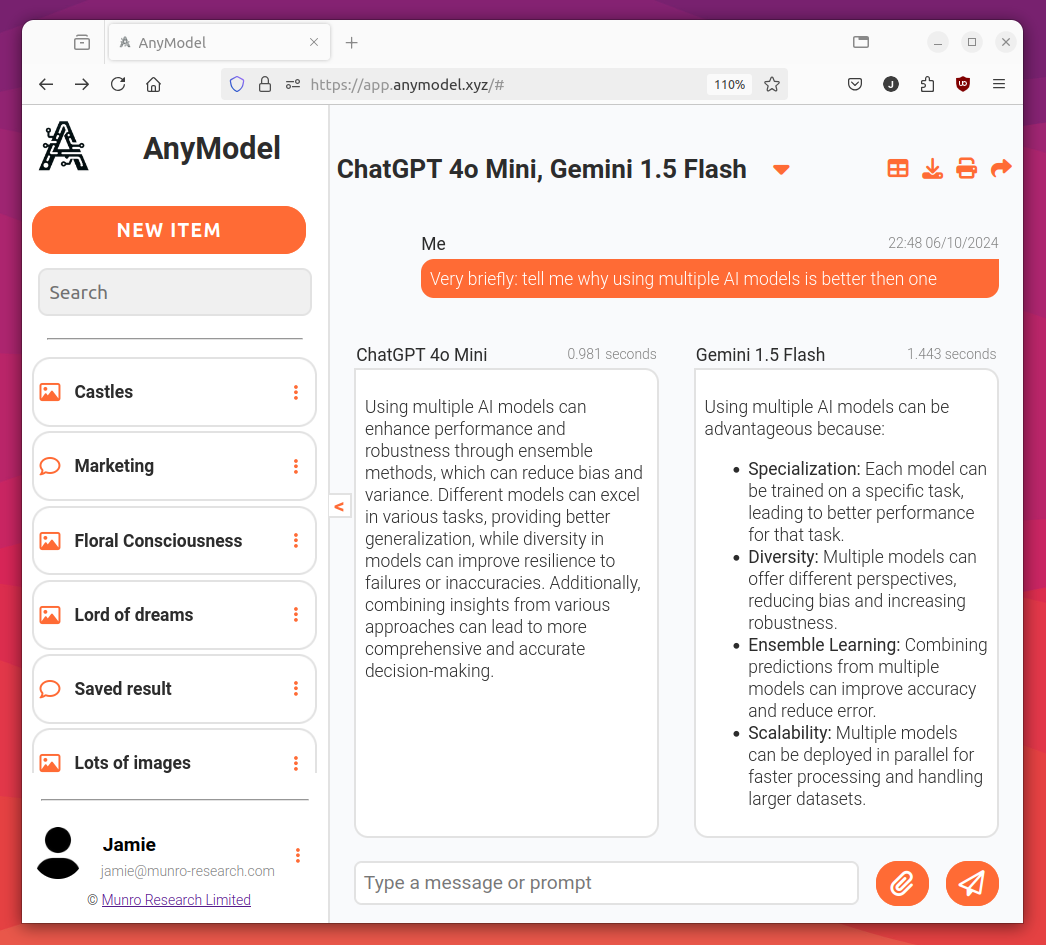
You can adjust the number of responses in each row using the button found at the top of the page. You can also download (), print () or share () your results.
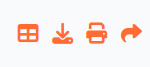
Feel free to ask follow up questions, or adjust which models are in use! You can also use images and prompts by clicking the paperclip button. However, only the models with a paper clip icon next to their name in the model menu support image prompting.
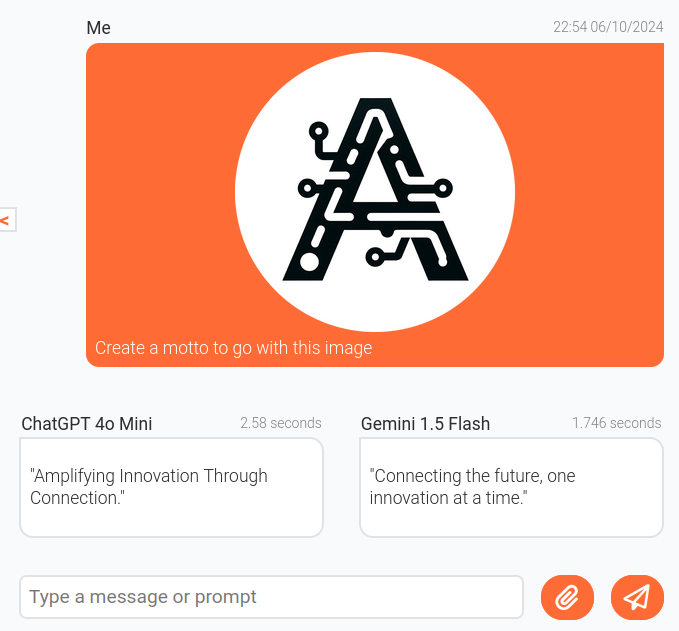
Image Generation
Start a new session by clicking the "NEW ITEM" button from the sidebar, then clicking the image option.
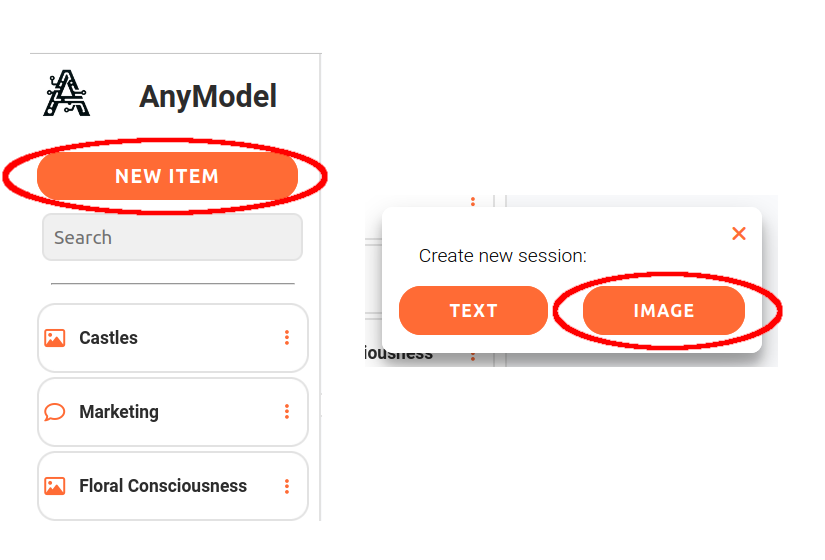
You can open the image selection window and adjust the selected models in the same way as for text models. Once you submit your prompt, your selected models will produce a range of image results. You can adjust the number of images show in each row by pressing the button, and images can be downloaded (), printed () or shared (). Click images to view them in full screen. You can download an individual image by right clicking it on PC or long tapping it on mobile.
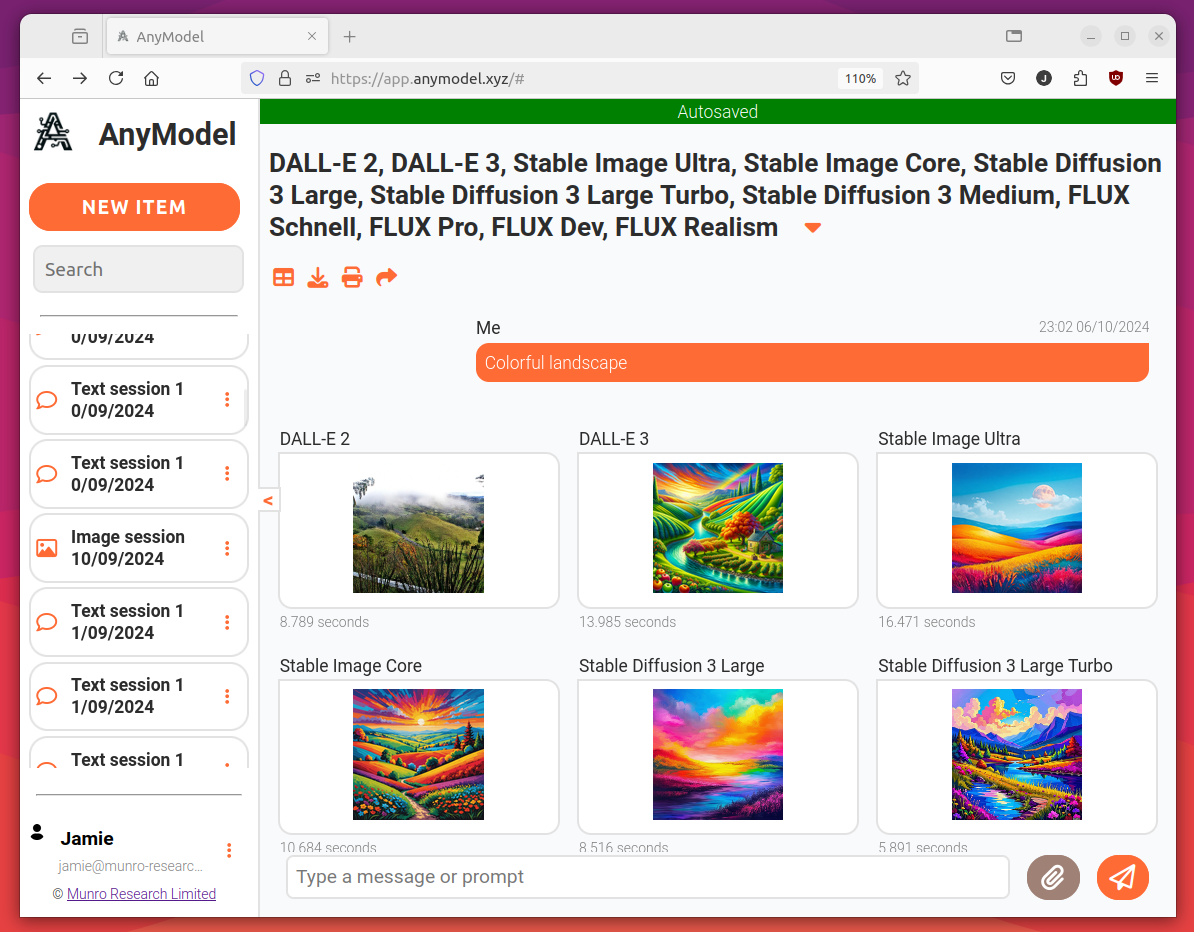
Saved Results
You can view your saved results in the sidebar:
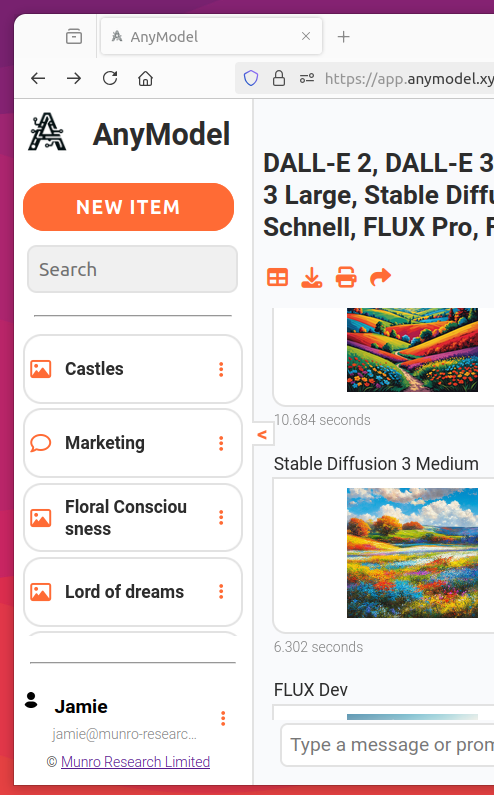
Press the icon next to a result to rename, copy or delete it. Click a saved result to load it. The result currently loaded will be highlighted red.
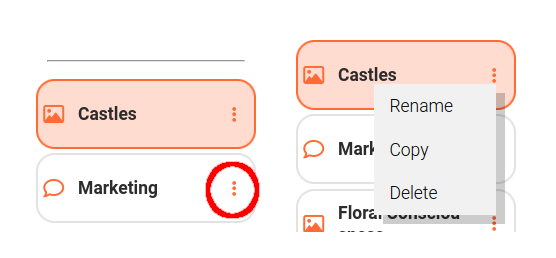
Sharing
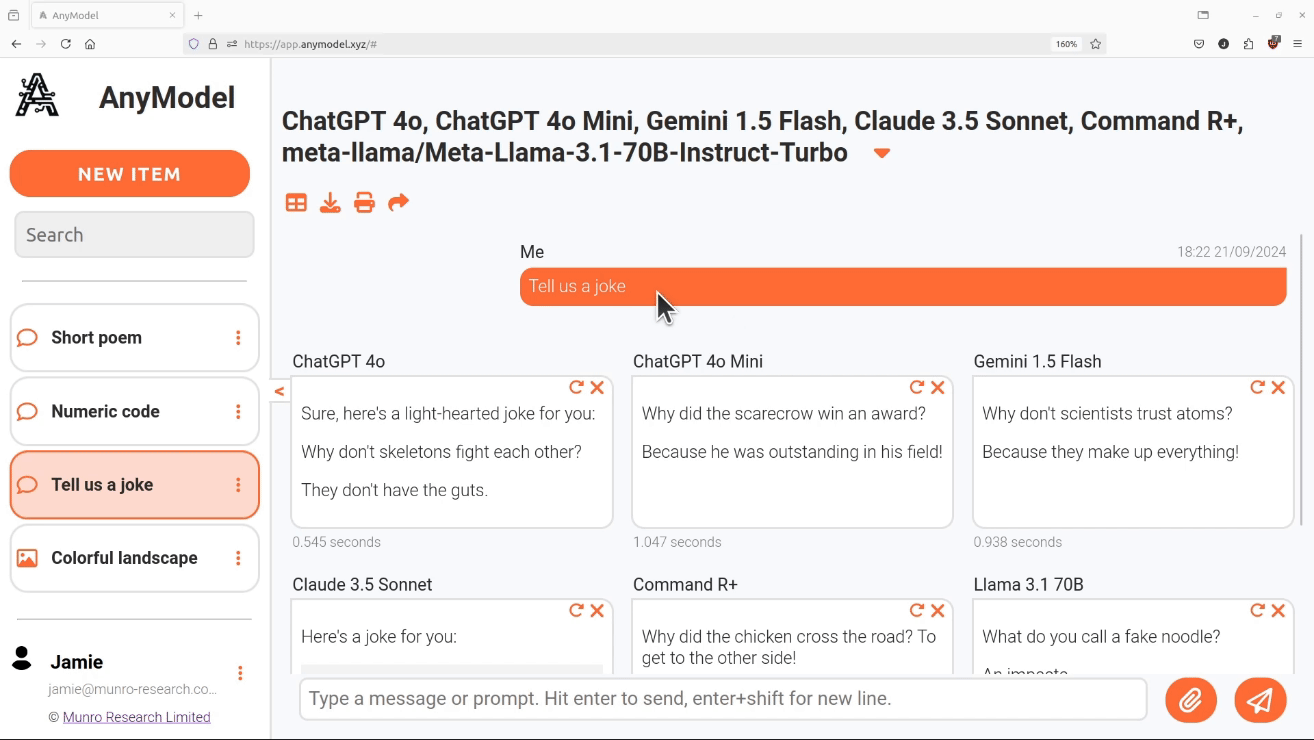
You can share your saved sessions with friends and colleagues. Guests can view sessions without an account, for free. To share a session, open the sharing menu by clicking ↱, toggle your session to public and then share the link, see the GIF above! You can revoke public access at any time simply by toggling back to private.
Deleting individual results
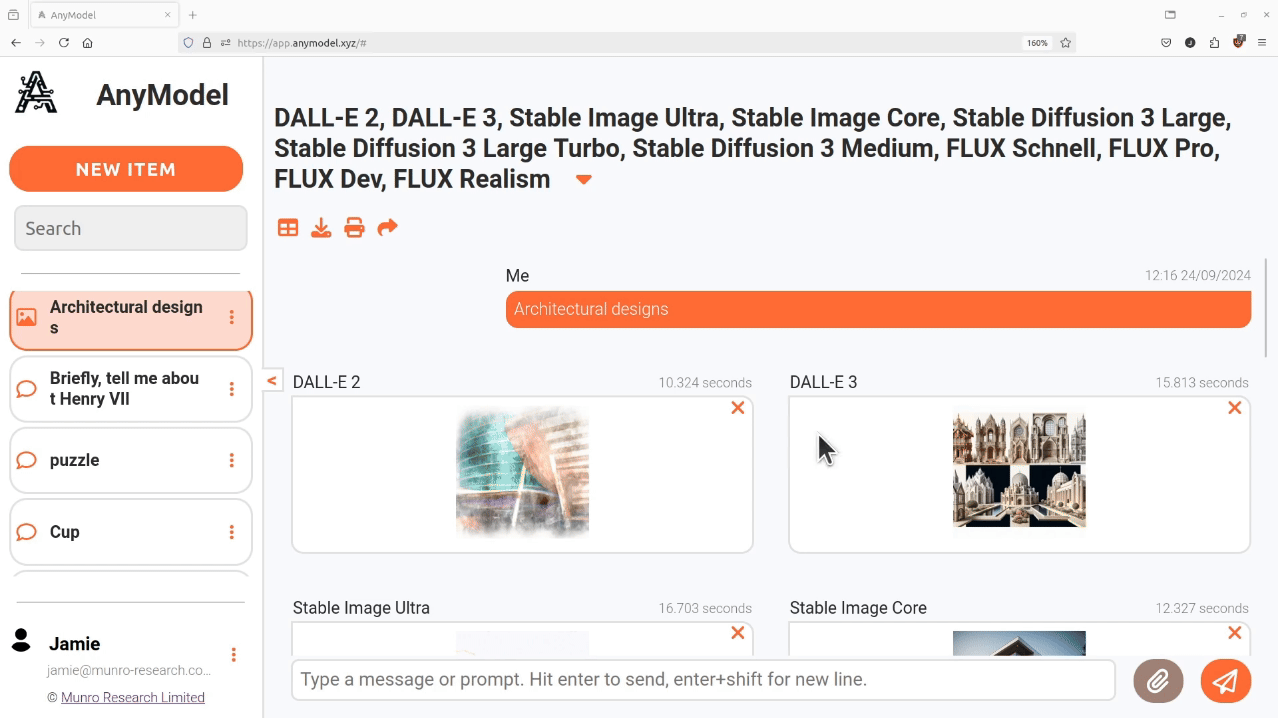
Don't like one of your results? You can delete individual results simply by clicking the X icon and confirming.
Regenerate Results
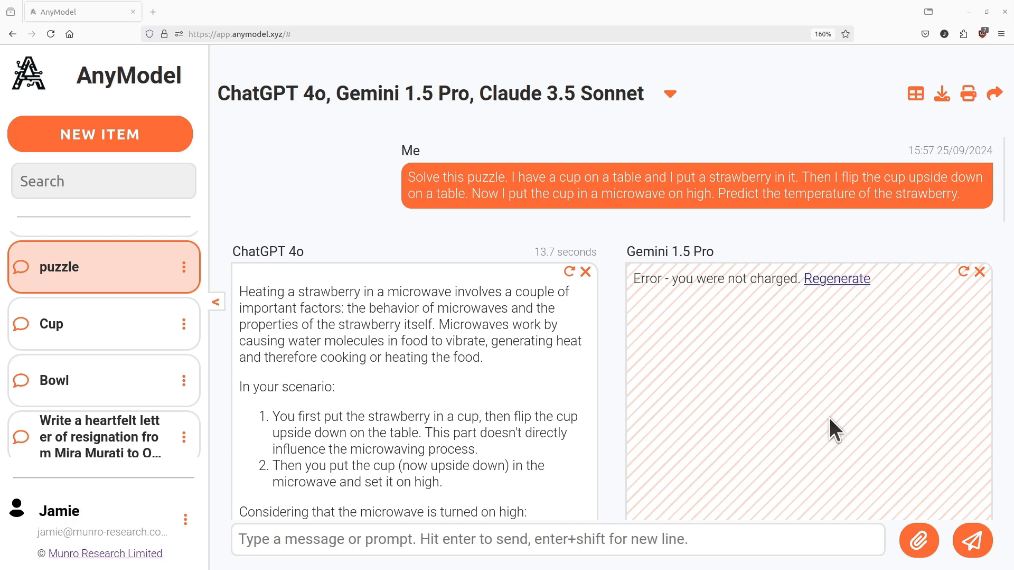
Even the most advance AI models occasionally experience errors, and sometimes they simply produce a result you don't like. In any case, you can now regenerate results by clicking the ↻ icon.
Account
Create an account here.
We recommend you create an account using your existing Google, Microsoft, LinkedIn or GitHub account. But you can also create an account using your email address and a password.
If you choose to use email, you will need to verify your email address by entering a code sent to your inbox. If you can't find it, please check your spam/junk folder before contacting support@munro-research.com.
Click the icon (1) to view a context menu where you can sign out, show the allowances window if its not already open or re-access the tutorial. You can also click open the account menu (2) where you can change your display name or password.
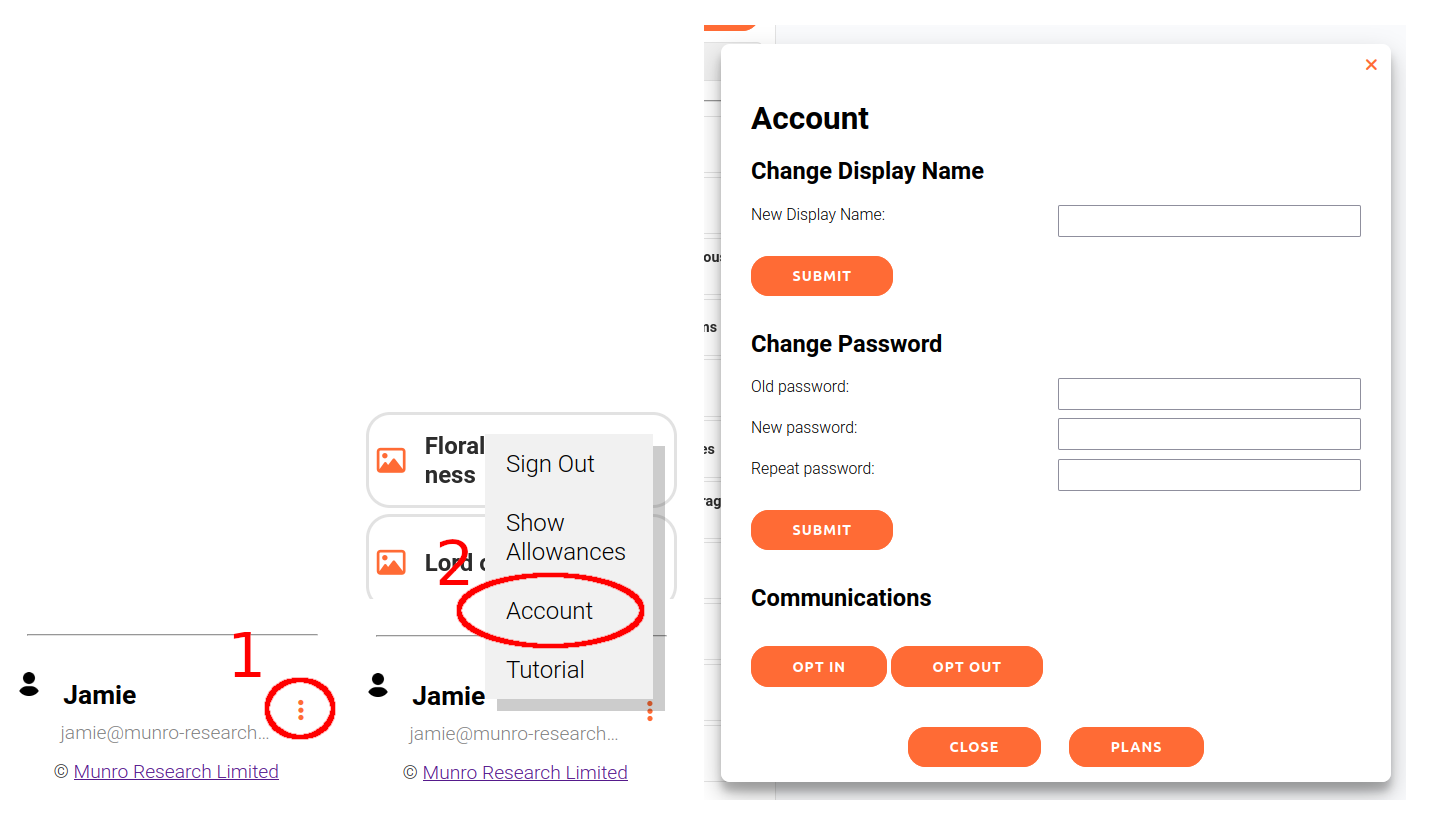
Plans
View your remaining text, image and save allowances from the allowances window. To manage your plan, including changing your payment method, accessing invoices and upgrading, downgrading or cancelling your subscription; click the "upgrade plan" link (circled below) or the plans button in the account menu (shown above).
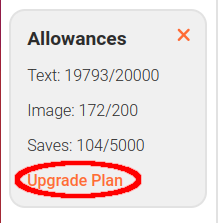
Support
For any questions, concerns, comments or suggestions please contact jamie@munro-research.com. I'm always happy to help! You can also reach me on X @munro-research.
More resources
- Interactive tutorial outlining the basics of AnyModel
- Short video from me introducing AnyModel and why I built it